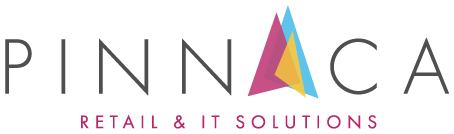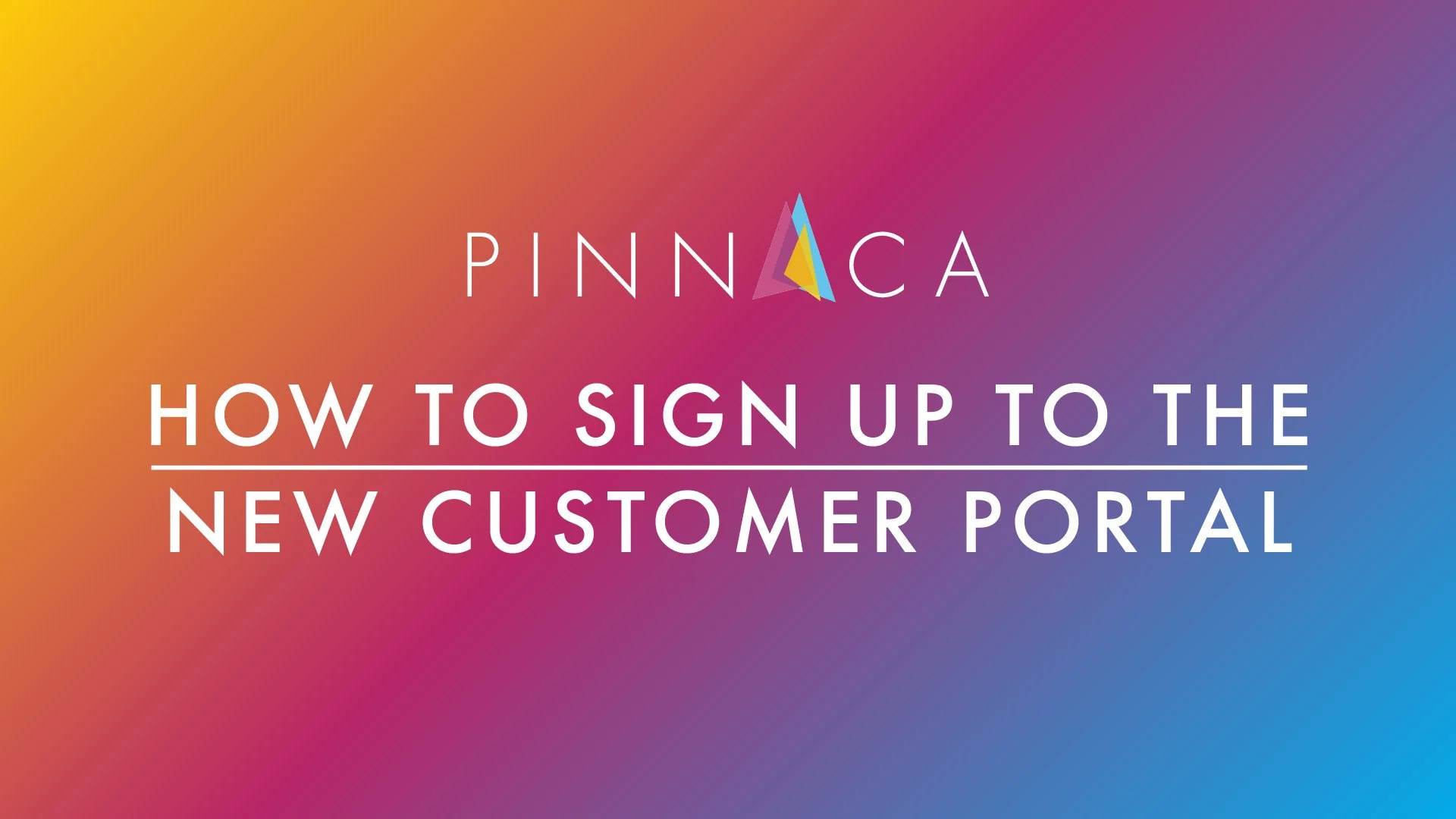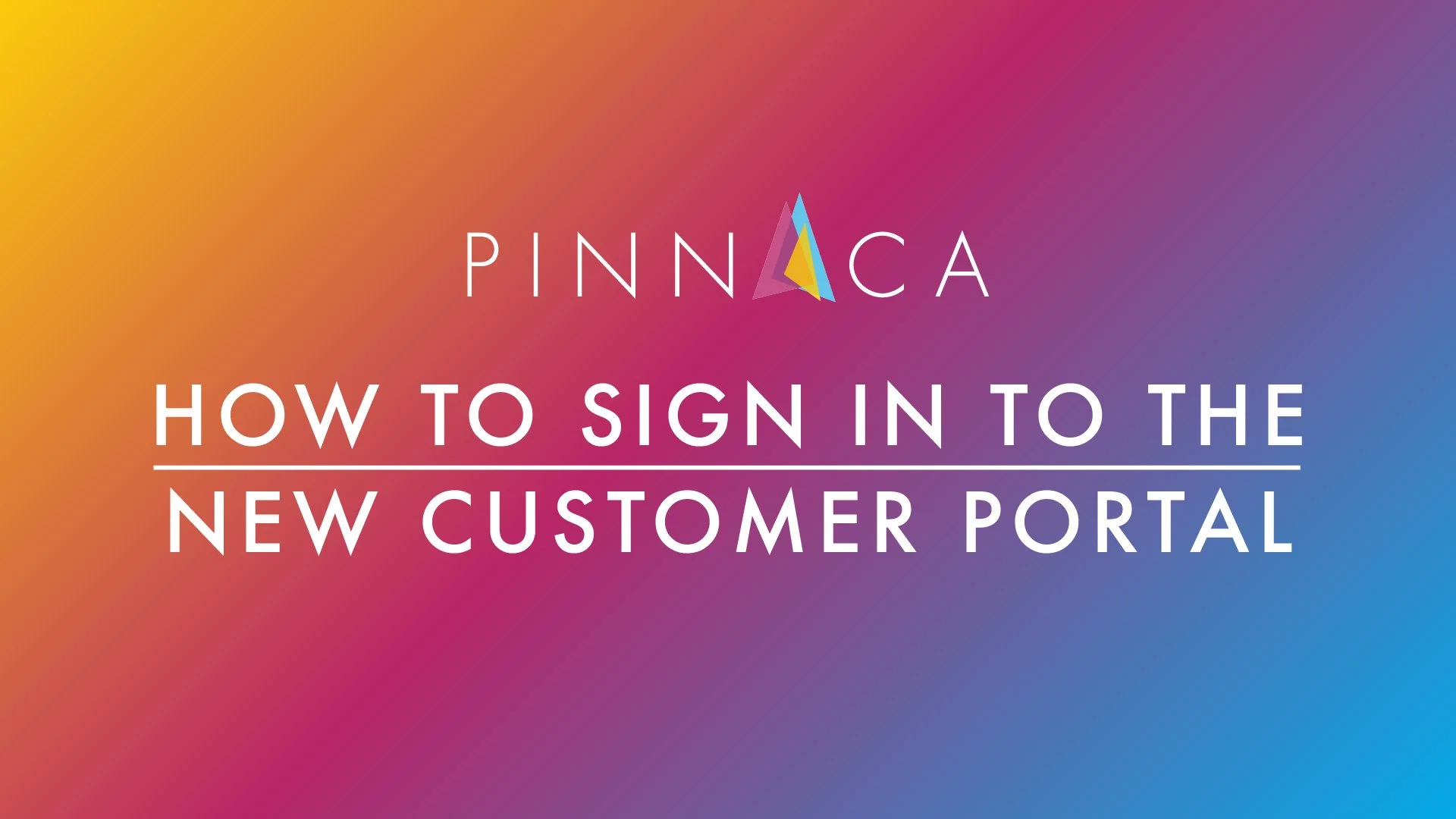How do I use the new Customer Portal?
We have created a new Customer Portal to streamline our communications with you. This new, easy-to-use portal makes it simple to:
Log and track the status of support tickets.
Request quotes for extra services such as new tills, equipment and software.
Report store openings and closures.
Manage communications all in one organised place.
If you encounter any challenges during this process, please do not hesitate to contact our support team at support@pinnacaretail.com. One of our engineers will be delighted to assist you.
Please Note: The old customer portal has been depreciated and is no longer in use. To access the new customer portal, you must set up an account using the company email address you have registered with the Pinnaca Connectwise Manage System. If your registration fails please contact support@pinnacaretail.com with the Name and Email you are trying to sign up with.
Accessing the Portal
Click this link to access the portal https://pinnaca.myportallogin.co.uk.
Setting Up a New Account
Click the pink Sign Up Button.
Enter your First Name, Last Name and Email Address.
Enter and Confirm your Password. The Password must be nine characters, with at least one alphanumeric character and one digit.
Select your country from the dropdown.
Tick the reCAPTCHA check box.
You will receive an email with instructions on how to verify your account. You must verify your account before you sign in for the first time.
Steps 2 to 5
Signing in to the Customer Portal
Click the white Sign In button.
Enter your Email Address and click the blue NEXT button.
Enter your Password and click the blue LOGIN button.
Customer Portal Homepage will be loaded.
Step 2
Step 3