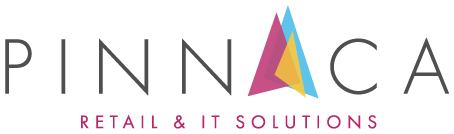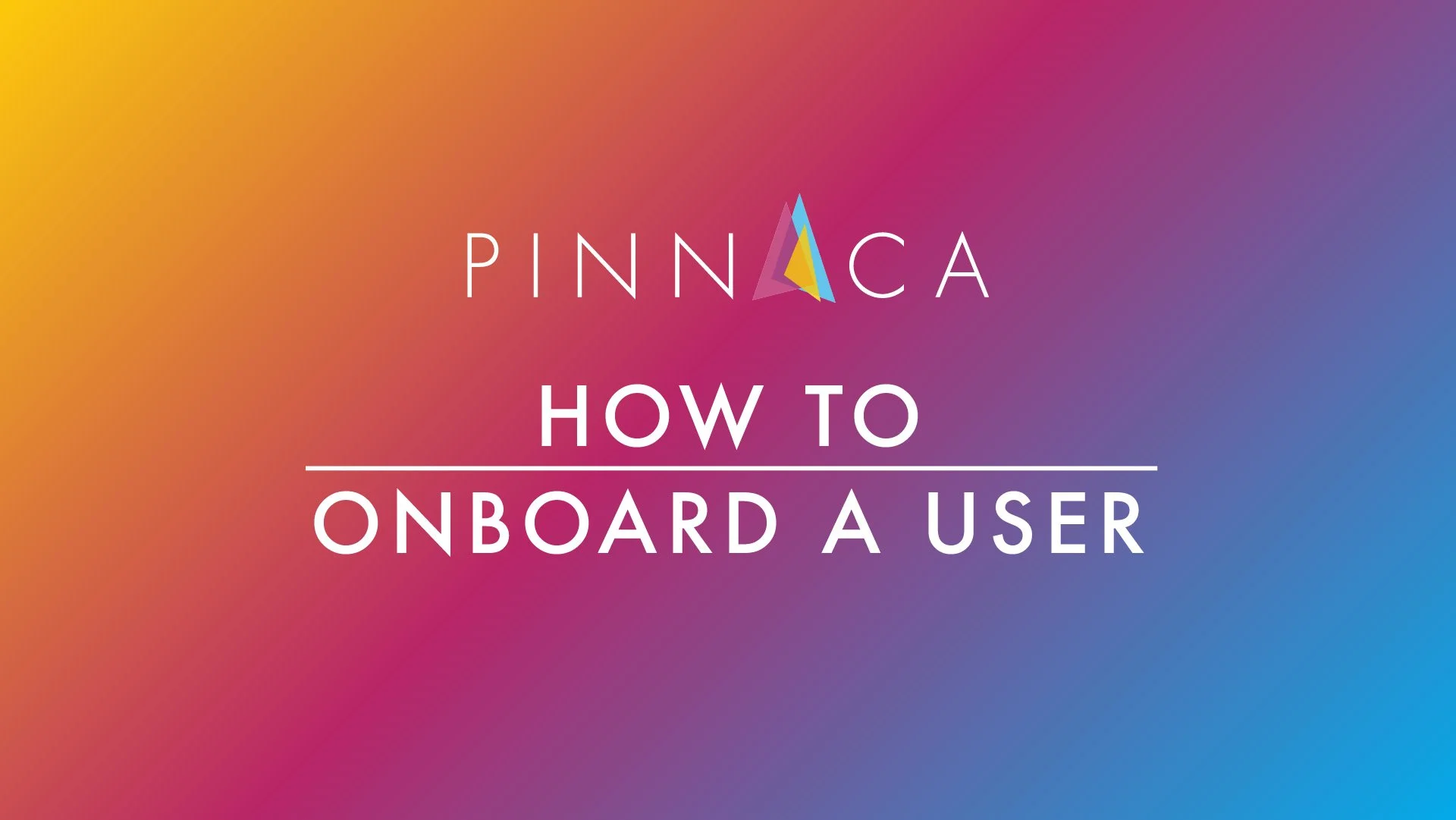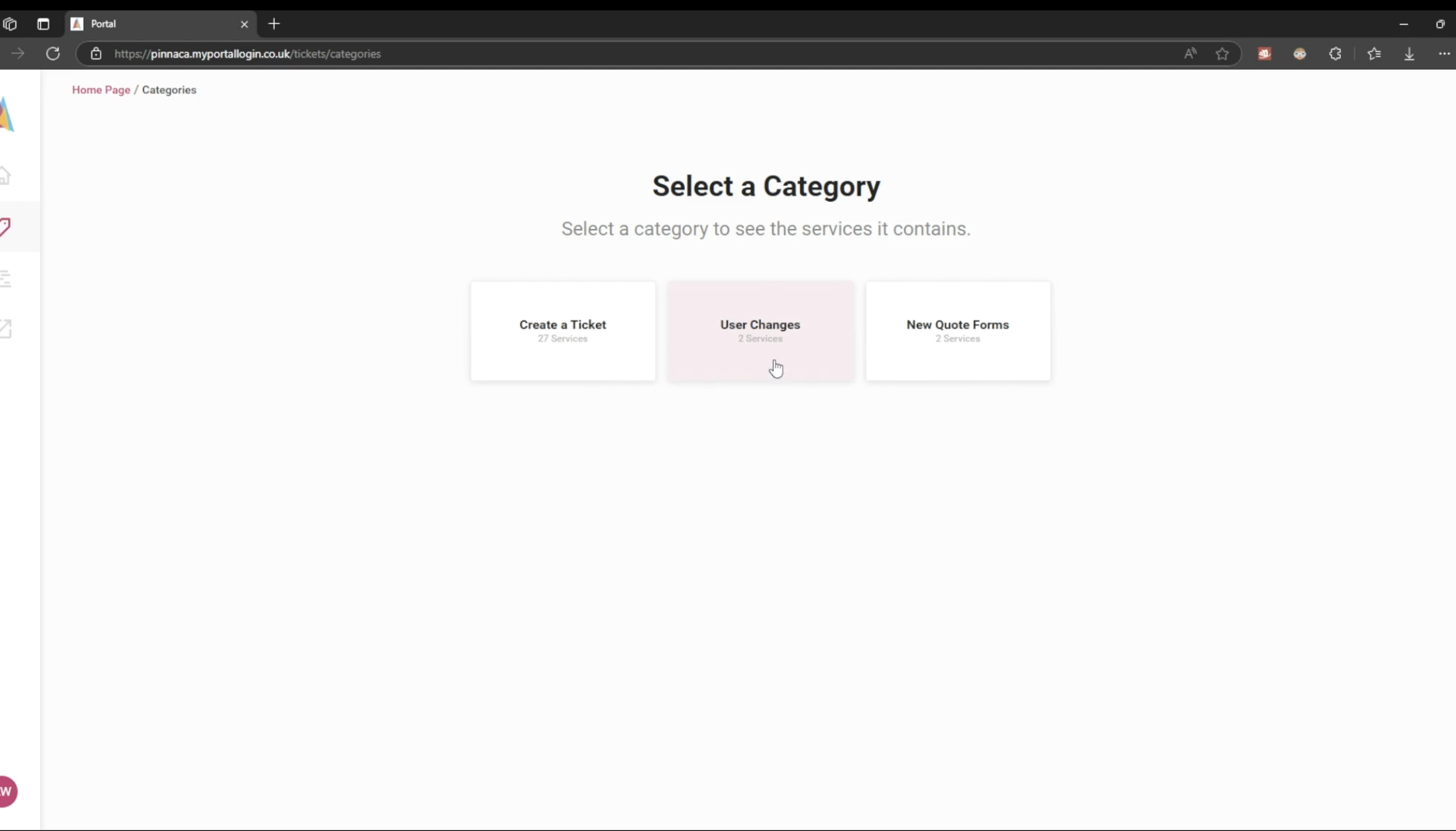How do I onboard a user?
We've introduced a user-friendly form in the Customer Portal, designed to streamline the user onboarding process. This form gathers all the necessary information to set up a new user for your system.
For more information on how to use the new Customer Portal, please follow this guide: How do I use the New Customer Portal?
Please Note: The old customer portal has been depreciated and is no longer in use. To access the new customer portal, you must set up an account using the company email address you have registered with Pinnaca.
The Importance of Accurate Information
Gathering all the vital information at the outset is crucial for quickly and efficiently setting up new users. Your attention to detail and accuracy in providing this information is key to a smooth onboarding process.
You will be asked for the following information to set up a new user:
Employee Information – Full name (First, Middle, Last), job title, start date.
Email Account – Full email address, licence required, mis licence type.
Computer/Laptop Set-up – Enter details of hardware requirements.
Network Access - Specify levels of access required by the user.
Software – Specify any software required outside the standard build.
Phone set-up – Landline direct dial and/or mobile number.
Printer and Scanning – Specify whether this is required.
Security Group – Specify existing user/s to copy and/or any additional groups.
Miscellaneous – Specialist software or hardware requirements, social media links and accreditations.
Verification – confirm the requester's full name and email address.
Ship to Address – Full shipping address, date required, phone number and email address for shipping location.
Please include as much detailed information as possible on the form provided. If you forget or need to add any further information after submitting the form, rest assured that you can easily do so by posting an update to the Onboarding Ticket you will receive by email.
Watch the Video Guide
We encourage you to watch the instructional video below on using the form. It will walk you through filling out the User Onboarding Form.
Step-by-Step Guide
Step 2
Step 3
Step 4
Login to the New Customer Portal https://pinnaca.myportallogin.co.uk
Click the pink Submit Ticket button in the top right corner.
Select the User Changes Category.
Select New-User Onboarding.
Fill in the form. The fields with red asterisks require an answer, and other fields without an asterisk are optional, depending on your requirements. Some of the fields require text, and some require you to select an option from a list.
You will get an email confirmation of the submission of the form.
If you change your mind about anything or need to correct a mistake, you can use the portal to view your submitted form and leave a comment to inform us of any changes.
If you forget or need to add any further information after submitting the form, you can easily do so by posting an update to the Onboarding Ticket you will receive by email. Simply follow the link provided in the email to access the ticket and make the necessary changes.
If you encounter any challenges during this process, please do not hesitate to contact our support team at support@pinnacaretail.com. One of our engineers will be delighted to assist you.